This example teaches you how to create a simple timesheet calculator in Excel. Cells that contain formulas are colored light yellow. If you are in a hurry, simply download the Excel file.
1. To automatically calculate the next 4 days and dates when you enter a start date, use the formulas below.

2. Select the cells containing the times.
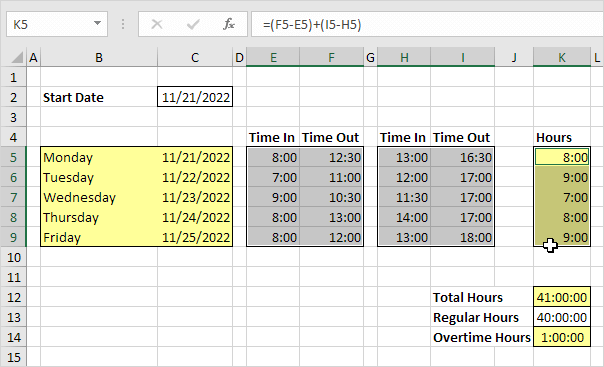
3. Right click, click Format Cells, and select the right Time format. Use the circled format for cell K12, K13, K14.
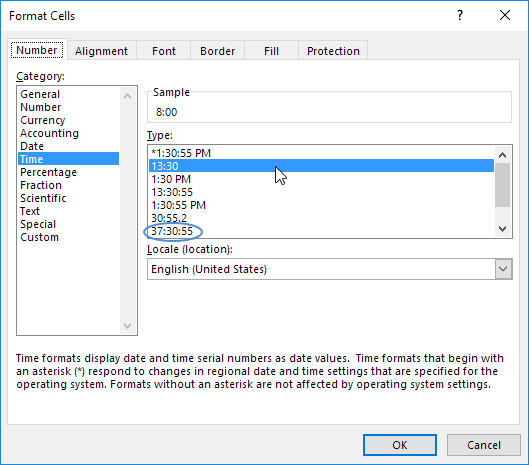
4. To automatically calculate the hours worked each day, the total hours and the overtime hours, use the formulas below.
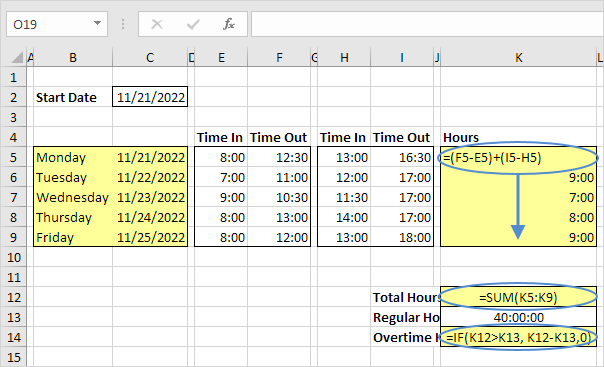

Monthly Timesheet Template When the payroll and/or billing cycle is monthly, you need a monthly timesheet to record such data. During that period of time, you can record detailed data about tasks completed in a project. Information which is important when it comes to billing your clients, paying employee salaries, managing costs, tracking projects and estimating completion times, and other tasks integral to business operations. Azor offers professionally designed monthly timesheet templates that may not only solve your time management problems. But with a little adaptation of such a template to suit the way work is done at your workplace, you will be able to bring in more productivity to the workplace.
ReplyDeleteThank you Sir , finally I've learned to make the timesheet in excel.https://www.attendancebot.com/timesheet-calculator/
ReplyDeleteReplyDelete