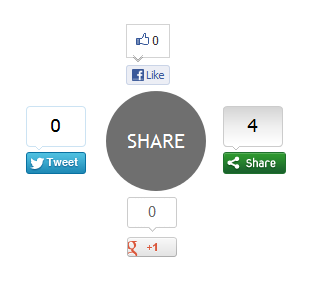
If you feel like changing your blog’s social sharing widget then you’re in luck. Today’s featured tutorial involves a new and refreshing social sharing widget design courtesy of Abu Shaleh.
The widget appears as a simple grey circle with the word ‘Share’ written inside it but once you hover your mouse cursor over it, four share buttons appear spinning and zooming out of it: a Facebook ‘Like’ button, a Google +1 button, a Tweet button and a ShareThis button.
Check out the live demo.
Here’s how you can install it to your blog:
- In your Blogger dashboard, go to Design and then click on Edit HTML.
- Check the Expand Template widgets box.
- Search for the following tag or line of code by pressing Ctrl+F.
<div class=’post-footer-line post-footer-line-1’>- Copy/paste this CSS/JavaScript code immediately right after/below it:
<b:if cond='data:blog.pageType == "item"'>
<style type="text/css">
.ringMenu {
width: 100px;
margin: 150px auto;
}
.ringMenu ul {
list-style: none;
position: relative;
width: 100px;
color: white;
}
.ringMenu ul a {
color: white;
}
.ringMenu ul li {
-webkit-transition: all 0.3s ease-in-out;
-moz-transition: all 0.3s ease-in-out;
-o-transition: all 0.3s ease-in-out;
-ms-transition: all 0.3s ease-in-out;
transition: all 0.3s ease-in-out;
}
.ringMenu ul li a {
display: block;
width: 100px;
height: 100px;
background: rgba(50,50,50,0.7);
text-align: center;
line-height: 100px;
-webkit-border-radius: 50px;
border-radius: 50px;
font-size: 20px;
}
.ringMenu ul li a:hover {
background: rgba(230,150,20,0.7);
text-decoration: none;
}
.ringMenu ul li:not(.main) {
-webkit-transform: rotate(-180deg) scale(0);
-moz-transform: rotate(-180deg) scale(0);
-o-transform: rotate(-180deg) scale(0);
transform: rotate(-180deg) scale(0);
opacity: 0;
}
.ringMenu:hover ul li {
-webkit-transform: rotate(0) scale(1);
-moz-transform: rotate(0) scale(1);
-o-transform: rotate(0) scale(1);
transform: rotate(0) scale(1);
opacity: 1;
}
.ringMenu ul li.top {
-webkit-transform-origin: 50% 152px;
-moz-transform-origin: 50% 152px;
-o-transform-origin: 50% 152px;
transform-origin: 50% 152px;
position: absolute;
top: -70px;
left: 50px;
}
.ringMenu ul li.bottom {
-webkit-transform-origin: 50% -52px;
-moz-transform-origin: 50% -52px;
-o-transform-origin: 50% -52px;
transform-origin: 50% -52px;
position: absolute;
bottom: -70px;
left: 50px;
}
.ringMenu ul li.right {
-webkit-transform-origin: -52px 50%;
-moz-transform-origin: -52px 50%;
-o-transform-origin: -52px 50%;
transform-origin: -52px 50%;
position: absolute;
top: 10px;
right: -50px;
}
.ringMenu ul li.left {
-webkit-transform-origin: 152px 50%;
-moz-transform-origin: 152px 50%;
-o-transform-origin: 152px 50%;
transform-origin: 152px 50%;
position: absolute;
top: 10px;
left: -50px;
}
</style>
<div>
<script type="text/javascript">var switchTo5x=false;</script>
<script type="text/javascript" src="http://w.sharethis.com/button/buttons.js"></script>
<script type="text/javascript">stLight.options({publisher: "ur-e9856caa-8f3b-40a6-82af-461e390fe167"});</script>
<ul>
<li><a href="#main">SHARE</a></li>
<li><span class='st_fblike_vcount' displayText='Like'></span></li>
<li><span class='st_sharethis_vcount' displayText='Share'></span></li>
<li><span class='st_plusone_vcount' displayText='+1'></span></li>
<li><span class='st_twitter_vcount' displayText='Tweet'></span></li>
</ul>
</div>
</b:if>
- Save your template and that’s it. You’re done!

0 comments:
Post a Comment